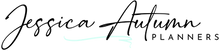Support
You are in the right place if you are a beginner to digital planning or need assistance with your recent order. If you don't find the answer to your question here or after watching the video tutorials, please feel free to send us a message at the bottom of this page.
Compatibility
To use our digital planners, you will need a PDF annotation app. Choose from the list below to make sure you find the right app for your personal device.
For Apple devices I recommend:
- GoodNotes 6
- Noteshelf
- Notability
- Zoomnotes
- Xodo
For Android devices I recommend:
- GoodNotes 6
- Noteshelf
- Penly
- Xodo
For Microsoft devices I recommend:
- GoodNotes 6
- Xodo
These digital planners are not compatible with EverNote or OneNote because they don't support hyperlinked PDFs.
The digital planners do not sync with Google or Apple calendar in any PDF annotation apps. The exception being an app called ZoomNotes. I do not provide support for this app.
While you can download PDF annotation apps like GoodNotes, Noteshelf, or Xodo on your mobile and desktop devices, most of our digital planners are designed to be used on tablets with an Apple pencil or stylus. But it's up to you!
We do sell digital planners created specifically for smartphones.
You can view our Phone Planners that are specifically made to fit smartphones by clicking here.
You can use these digital planners on as many devices as you'd like!
As for syncing between devices, it depends on the devices you're using.
For Apple devices, you can easily do that with the PDF annotation apps in the app store such as GoodNotes or Noteshelf.
As for Android devices, it can be done but it's a little trickier so I recommend reaching out to the customer support team of the PDF annotation app you choose to use for further instructions.
For an Amazon Fire tablet, you will need to have the Google app store downloaded to get access to pdf annotation apps.
The only pdf annotation app that can be downloaded on Android and Microsoft devices is Xodo.
The process for syncing between devices will vary, but the idea is the same. You will need to use a cloud storage solution and also the same app on both devices. The only pdf annotation apps that can be downloaded on Android and iOS devices are Noteshelf or Xodo. Below are the overall processes for syncing.
Syncing with Xodo.
Syncing with Noteshelf
You can use these digital planners on as many devices are you'd like. As for syncing the information on both iOS devices you will need to be using the same Apple ID. I recommend using the GoodNotes app (top pick) or Noteshelf app. I provide digital planning video tutorials for both apps here.
Here are the instructions for syncing from the GoodNotes website.
FAQs
A digital planner is used the same way as a paper planner, except a digital planner is designed to be used in a note-taking app such as Goodnotes, Noteshelf or Notability on your Ipad or tablet.
These PDF planners have hyperlinked tabs so that when you click on a tab, your planner instantly flips to that spot so you don’t have to manually flip through your planner.
Another really fun thing about digital planners is using digital stickers! These are PNG files that you can import into your planner to decorate it however you like!
The digital planners are hyperlinked pdf files that are meant to work within a pdf annotation/ note taking application such as GoodNotes or Noteshelf.
The digital planners have no functionality unless they are imported into a note taking app. After the planners are in the app, you will be able to do things like write on the planner, type, use digital stickers, navigate the planner using the tabs, etc.
Immediately after your purchase, you will be emailed a link to access your files.
If you don’t get your download link within an hour of your purchase please check your spam folder. If you need any more help with your order please send an email to help@jessicaautumnplanners.com and we will happily help you get things figured out!
Due to the digital nature of our products and being unable to return them, we have a zero refund policy as you receive an instant download at the time of your purchase.
Please feel free to contact us with any questions or concerns prior to your purchase.
IF YOU PURCHASED DIRECTLY FROM THE SHOP:
- You will be sent two emails after your purchase. One is an order confirmation and the other will contain the link to your purchase(s).
- Please note that sometimes you may run into issues when trying to download to a mobile device as a way of protecting you depending on your device and settings.
- You will click download now and find a location that you would like to save the files to.
- Most of the time your device will automatically save it in your downloads folder.
- If the file is zipped, tap it once and it should unzip that folder. You will then see inside that folder all the planners that were included with your purchase.
- You can then either import the planner(s) into the digital planning app of your choice.
- Or for printable products, you are ready to print.
IF YOU PURCHASED FROM FACEBOOK OR PINTEREST:
- You will be sent an email invoice after your purchase. This email will be sent from my cart service, Thrivecart. At the bottom of this email you will need to click "Access your purchases."
- You will need to open the link in a browser and NOT the Dropbox app as you won't be able to download from there.
- You will click download now and find a location that you would like to save the files to.
- Most of the time your device will automatically save it in your downloads folder.
- If the file is zipped, tap it once and it should unzip that folder. You will then see inside that folder all the planners that were included with your purchase.
- You can then either import the planner(s) into the digital planning app of your choice.
- Or for printable products, you are ready to print.
Here are some of the common fixes:
1. Make sure you have unzipped the files that you downloaded.
2. If you attempted to open everything from the ZIP file all at once into the app there is a chance the files did not show up because they're in their own ZIP folder within the main folder that you downloaded.
3. Make sure your device and app are up to date.
4. Make sure you have a good internet connection (you only need an internet connection to download the app, files, and sync). You will not need internet to use the digital planners.
Will physical products be mailed to me?
No. At this time our shop offers digital products exclusively. After your purchase is processed, you will have instant access to the download files associated with your purchase.
No, you do not need to purchase a Dropbox subscription in order to download your purchase(s).
Immediately after your purchase, you will be emailed a link to access your files.
If you purchased directly from my shop, look for an email from “Shopify”.
If you did not purchase directly from my shop, look for an email from “Thrivecart”. Make sure to check other folders in your inbox such as promotions, social, spam, etc.
If you cannot locate the email, it’s possible the wrong email address was entered or there was a technical difficulty.
Please email me at help@jessicaautumnplanners.com if you need more help.
The process will depend on which pdf annotation app you are using.
If you are using the GoodNotes or Noteshelf app, I recommend checking out the digital planning video tutorials by clicking here to help you further.
The digital planners are hyperlinked pdf files that are meant to work within a pdf annotation/ note taking application such as GoodNotes or Noteshelf.
You can find all of my recommendations by device/operating system by clicking here as well as digital planning video tutorials.
The digital planners have no functionality unless they are imported into a note taking app.
After the planners are in the app, you will be able to do things like write on the planner, type, use digital stickers, navigate the planner using the tabs, etc.
The note taking apps that I recommend require a low one time fee and you will have the app forever.
For Apple devices: GoodNotes 6, Noteshelf, Notability, Zoomnotes, and Xodo.
For Android devices: GoodNotes 6, Noteshelf, Penly, and Xodo.
For Amazon Kindle devices: Recommend downloading the Google play store due to the Amazon app store not having any PDF annotation apps available.
For Microsoft devices: GoodNotes 6 and Xodo. Not recommended for OneNote.
My top picks are GoodNotes and then Noteshelf.
Yes! You can find our digital planning video tutorials here.