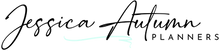Digital Planning 101 - The Ultimate Beginner's Guide!
If you're new to digital planning or are debating whether or not you want to start, you're in the right place!
Digital planning has become insanely popular over the past few years and for so many good reasons!
It's always hard trying new things and I'll be honest, digital planning certainly comes with a slight learning curve. But it's worth the effort and you will be so glad you made the switch!
So in this post, I'm going to cover everything you need to know to get started with digital planning and be on your way to becoming more organized!
Here is the ultimate beginner's guide to start digital planning.
What Is Digital Planning?
Digital planning is very similar to paper planning except with digital planning you will be using a pdf annotation app on a digital device such as a tablet, laptop/computer, or phone.
These note taking apps allow you to navigate your digital planner quickly with hyperlinked tabs, write, type, highlight, import stickers and photos, carry around as many planners with you as you'd like, and so much more!
No need to scan or take pictures of your paper planners because you will be downloading the digital planner file to your device and uploading into the app you choose!
What Is A Digital Planner?
A digital planner is a PDF file that contains hyperlinked tabs that you will upload into a PDF annotation app such as Goodnotes or Noteshelf.
The hyperlinks are very important because without them you would have to flip though every page in your planner to get to the page you want to use, but instead you will be able to navigate in a similar way to a paper planner with the side tabs.
Many digital planners look similar to a paper planner but not all of them. Some look more like an app but the way to use them is the same.
5 Reasons To Start Digital Planning Today
1. Customizable
With a digital planner you can add and delete pages, delete or duplicate elements, change the layout, add stickers, and more.
You can also experiment with different fonts, brushes, colors, etc.
Digital planners truly allow you to get creative and make your planner your own!
2. Saves You Money
So at first, yes... it's going to cost more upfront with getting an iPad or tablet unless you already have one of course.
But with an iPad or tablet, you can do all kinds of other things besides digital plan.
Beyond that, just think about how much paper planners, notebooks, pencils, pens, stickers, washi tape, etc. cost these days. It can get super expensive real quick! And when you use up all of those things, that's it... Time to go get more. You liked a certain sticker but only got one or two of the one you like? Time to go get more.
Digital planners and stickers can be used over an over again! Many digital planners are undated and some sellers even offer lifetime updates on future years of planners... like some of ours!
3. Portable
Carrying around paper planners and all of your accessories can take up a lot of space plus it can get really heavy!
You can have so many digital planners and stickers on your device and it won't take up much space at all.
4. Secure and Transferrable
Paper planners can be easily lost or damaged. Then all of your hard work and money are thrown out the window.
With your iPad or tablet, you can back up all of your files to the cloud. That way you can use your digital planners on other devices. You can also add a passcode on your device to ensure no one gets ahold of your important information.
Also, it's very easy to send pages to others without having to scan anything. And some pdf annotation apps allow you to share your digital planner with others that you want to collaborate with!
5. Sustainable and Environmentally Friendly
When you switch to using a digital planner, you eliminate the need to throw away your old paper planners and accessories.
You can use the same planner over and over for the rest of your life, if that is what you choose to do.
What You Need To Get Started
iPad, Tablet, Smartphone, or Laptop/Computer
I highly recommend using an iPad or tablet for your digital planning, but you can use your other devices as well.
The best tablet for digital planning will have the latest operating system and a good amount of stage space for your digital planners, stickers, covers, etc.
You can check out my Digital Planning Recommendations here.
PDF Annotation App
Digital planners require a PDF annotation app to be downloaded onto your device.
Not all PDF apps are available on every operating system.
You can read more about which apps work best on different devices here.
Stylus
I'll start by saying, you do not need a stylus for digital planning since you can type in your digital planner but it's so much better with one!
A stylus will allow you to handwrite in your digital planner, convert your handwriting to text, use the editing tools to their full potential, and so much more!
The best stylus for digital planning is the Apple Pencil if you're an Apple user. There are two generations so you will need to make sure you get the one for your device.
If you are an Android user, I recommend the Adonit Dash pen but any capacitive stylus will work.
A Digital Planner
And of course you will need a digital planner for digital planning!
You can sign up for my Digital Planning Freebie Vault below to get access to our free digital planner along with some super cute accessories!
Choosing The Right Digital Planner
There are so many digital planners out there and it can get confusing fast! Here are some things to consider before purchasing a digital planner.
1. Landscape Vs. Portrait
Digital planners are available in landscape and portrait layouts.
Landscape planners look like an opened planner spread. It usually consists of 2 planner pages being displayed on the screen. For these planners, you will want to turn your iPad or tablet horizontally.
Portrait planners consist of 1 planner page being displayed on the screen like a notebook. For these planners, you will want to turn your iPad or tablet vertically.
2. All-in-One Vs. Specialty Digital Planners
Digital planners come in a variety of options but fall into two main categories, All-in-One or specialty/categorized planners.
All-in-One planners are for those that want all of their planning categories in one spot. This way you won't have to go back and forth between multiple planners to view your information. The categories include things like daily/weekly/monthly planning pages and finance, health, meals, etc. These digital planners usually have hundreds of pages but the hyperlinks in the digital planner make it a breeze to navigate through.
Specialty digital planners are for those that want to organize specific aspects of their lives. This could look like a planner for daily/weekly/monthly pages and then another to plan fun activities or your budget.
The choice is yours and everyone has a unique preference. You could also use a mix of both. Maybe you purchase an all-in-one planner but then you have another for your business, medical needs, teaching, etc.
Places To Purchase Digital Planners
Etsy
Etsy definitely has the largest selection of digital planners out there since there are many sellers on the platform.
Purchasing through Etsy has many benefits since it's a very highly trusted platform and you can read reviews from previous customers to help you make an informed decision before purchasing.
While there are many great sellers on Etsy, a big downside is that there are also many people quickly creating digital planners with a bunch or errors and broken hyperlinks. This can be very aggravating when you have been using a planner for a few months and have put so much time into customizing it how you want it just for you to run into trouble later.
Digital Creator's Websites
There are a ton of digital creators out there that sell on their own websites due to the high fees that platforms such as Etsy charge.
Many of these shops use trusted eCommerce platforms like Shopify, WooCommerce, or SendOwl to host their shops and collect payments.
It can be a littler scary purchasing directly from a seller's shop, but eCommerce stores use high security payment processing systems such as Stripe, Paypal, Apple Pay, etc.
Apps
You can also find digital planners through PDF annotation apps or journaling apps.
Many of these require you to sign up for a monthly or yearly subscription to use your digital planners and if you stop your membership you will lose your data.
How To Use Your Digital Planner
In order to use a digital planner, you will need a pdf annotation app. The process of using your digital planner is dependent on the app you choose for your device.
Once you learn how to use the app you choose, you will be able to use your digital planner with ease!
While all the apps have many differences, they also have many of the same basic principles. So let's do a quick overview of some key steps you will need to know in order to get started!
1. Download and Unzip your Planner Files
After you purchase a digital planner from any seller, you will receive an email containing the link(s) to your downloads.
You may receive a link that downloads your files straight to your device. Or you may receive a link that downloads a PDF file straight to your device with links to your planner files. This is usually used for bigger files to help make downloading your files easier.
You may be able to choose where you download your files to on your device, but many times they go straight to your downloads folder. If they are zipped (compressed) files, you will need uncompress them by long pressing or doubling clicking the zipped file before you can move on to the next step.
Also, many sellers use third party cloud storage solutions such as Dropbox or Google Drive. You may be taken there in order to download your files to your device. You WILL NOT need a paid subscription to anything in order to download your files!
2. Import your Digital Planner into the Note-Taking App
You will need to import your digital planner PDF file into the app of your choice in order to start planning!
First you will need to open the app you are using and go to the home page within the app. Find the import option which is usually identified as a "+" icon.
You will need to "Import from file" and then you will need to find your PDF file in your downloads folder or wherever it is saved. Click on the file to import your planner into the app.
3. Know the Difference: Read Only Mode Vs. Edit Mode
In order to go from using the hyperlinked tabs in the planner to writing/editing contents in your planner, you will have to learn how to switch from "Read Only Mode" to "Edit Mode".
Read only mode will only allow you to use the hyperlinks so you can quickly navigate your digital planner.
Now when you want to do things like write, type, add shapes, add stickers, etc. you will need to be in Edit Mode. You will not be able to use the hyperlinks in edit mode. This is nice because you don't want to be writing in your planner and accidentally hit a tab and be taken to a page you aren't wanting to be planning in at the moment!
4. Use an Apple Pencil or Stylus to Write
To make the most of digital planning, you're going to want an Apple Pencil or any capacitive stylus.
This is going to help you get as close to paper planning as possible, but with all the added benefits of digital!
You don't need a pencil though if you would rather use the type tool. It's up to you!
Syncing Your Planner With Other Devices
This feature is loved by many and why wouldn't it be? Being able to use your digital planner on all of your devices AND being able to share pages with others! This is perfect for sharing things like a to do list to your hubby or a travel itinerary to your bestie!
Now this is another reason for choosing certain pdf annotation apps over others.
Apps like GoodNotes, Noteshelf, and Notability have versions that work on iPad, iPhone, and Mac. This means all you have to do is have the app installed on each particular device and your digital planner will sync to all of them. You will need to make sure your settings are correct for syncing with iCloud within the app of your choice.
Fun Digital Planning Accessories
So now to the super fun stuff! Take your digital planning to the next level with some of these awesome accessories!
Digital Stickers
Digital stickers and widgets are a digital planner's must haves!
Digital stickers are image files (usually PNG with a transparent background) that are meant to be used just like stickers you would use in your paper planner. You can import these image files straight into your digital planner using the "Add image" feature in your app.
Digital stickers also are available as "widgets". These are a little more functional. You can add mini to do lists, water trackers, medication trackers, etc. to any page in order to fully customize your spread.
Inserts
Inserts (or individual planner pages) are full pages that can be added to any blank page within your planner. They are available in PNG or PDF format. You could add a PDF file straight into your digital planner, but you will not be able to use the hyperlinks because of how the digital planner is set up. But PDFs can come in handy for some users.
A better option is to insert PNG inserts just like you would a digital sticker but you will add the insert into a blank page. Just expand the image to cover the whole page. And wala! You have a whole new page in your planner. Just be mindful the page is still an image and can be moved around if you aren't careful!
***IMPORTANT! When adding new blank pages to add inserts (or for any reason) your hyperlinks will still work. BUT... be careful NOT TO DELETE ORIGINAL PAGES! Doing so will cause any hyperlinks to that page to get deleted!
Covers/Divider Pages
You can also add new covers to your planner! This may seem pointless at first, but digital covers are a great way to customize your digital planners on your home screen!
To add a digital cover, you will need to simply add it to the first page of your digital planner. This is done by adding a PDF file or a blank page and adding a PNG on it.
iPad/Tablet Planners Vs. Phone Planners
Another really awesome thing about digital planning is using a digital planner on your phone so no matter where you are, you have your digital planner(s) with you!
Many people like to digital plan on their iPads or tablets since the screen is bigger, but they can view their information on their phone.
You can even purchase Digital Phone Planners that will fit your phone screen perfectly!
While you can use regular digital planners on a phone and a digital phone planner on an iPad or tablet, the dimensions are not going to fit the opposite device just right.
How To Get Started Digital Planning For Free
Ready to start digital planning but aren't ready to invest in a extensive digital planner?
Make sure to sign up for access to The Jessica Autumn Freebie Vault here!
In the Vault you will be able to download free digital planners, stickers, covers, printable planners, and more!
Plus, more free planning products will be added regularly!
Once you download your free digital planner and accessories to your device, you can use GoodNotes free version to import up to 3 planners under 5 MB (which our free digital planners are!).
Or you can use the free version of the Xodo app or another PDF annotation app to get started!
Final Thoughts
Get to Know your App
Learning your pdf annotation app is going to be the first thing you need to do in order to start digital planning. You can check out our digital planning video tutorials here to help you further.
Which brings be to my next point....
Be Patient
Digital planning comes with a slight learning curve. Just be patient with yourself, and your app! It won't take long and you'll be a digital planning pro!
Have Fun and Experiment!
Digital planning is so much fun when you get the hang of it! We all have our own planning style and how we want our planners to look.
So play around with stickers, fonts, brushes, color schemes, and more!
It won't take long and your digital planner will look exactly how you want it to!